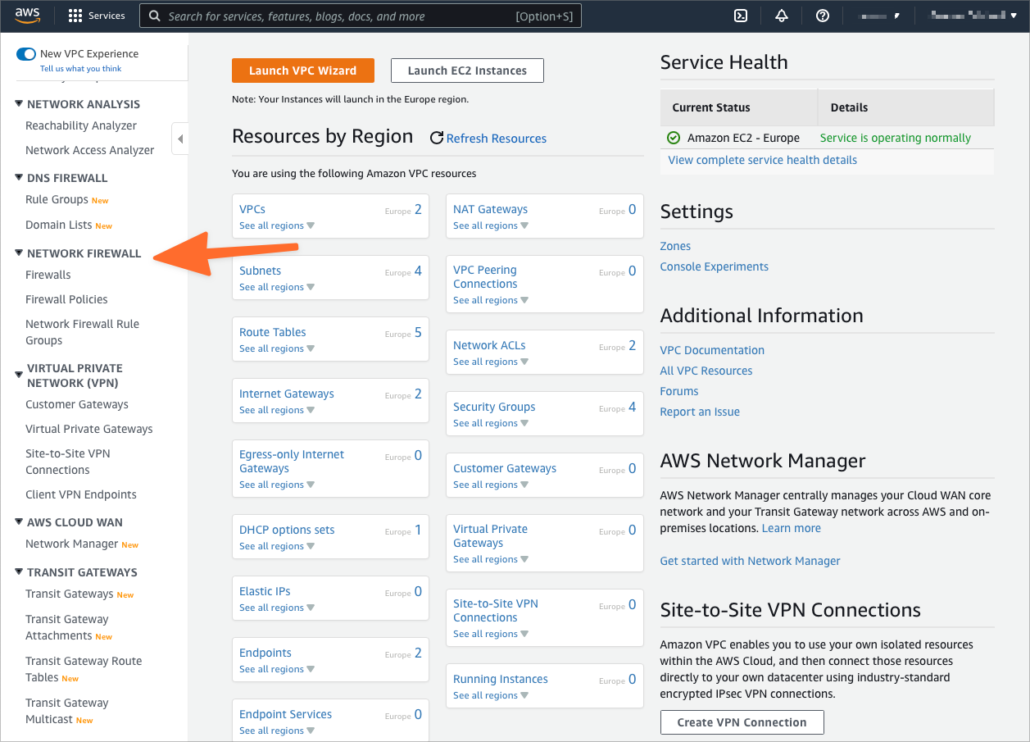Every user action can and should be tracked. On cloud platforms like AWS, user actions and service events interact with the platform’s management interfaces, whether with the web console or the API, which allows most things that happen in your cloud environment to be logged.
The transparency provided by comprehensive logging is one of the cloud’s most consequential security and compliance benefits. Using logs allows you to record all processing data so that you can track access and user actions to identify potential errors. Businesses that use AWS must also understand how to leverage the platform’s tools to achieve the visibility they need to improve security, compliance, and governance through logging. AWS CloudTrail is one of the foremost logging tools offered today to help you achieve that visibility.
What Is AWS CloudTrail?
AWS CloudTrail is a logging service that records account activity across your AWS environment. When users, roles, or services carry out an action, it is recorded as a CloudTrail event. You can view events in the CloudTrail console’s event history interface, and, by default, CloudTrail retains logs for the last 90 days.
AWS CloudTrail Best Practices
As with all AWS services. users must configure AWS CloudTrail correctly to leverage its security, governance, and compliance capabilities. The best practice tips below will allow you to optimize your use of AWS CloudTrail.
Create a Trail
While CloudTrail provides some useful logging capabilities out of the box, creating a trail makes the service far more capable, comprehensive, and configurable. Trails allow you to specify where your monitored resources and recorded events will be sent. These are sent as log files to an Amazon S3 bucket that you specify. CloudTrail stores events as a JSON object with information such as the time at which an event occurred, who made the request, the resources that were affected, and more.
This is particularly important for companies that require a permanent long-term record of cloud activity for compliance purposes Without a trail, CloudTrail deletes logs after 90 days.
Enable CloudTrail in All Regions
Unless a trail is intended to focus exclusively on a specific region, you should enable CloudTrail logging for all regions. Enabling CloudTrail for all regions maximizes insight into activity on your AWS environment and ensures that issues don’t go unnoticed because they occur in an unlogged region.
Ensure CloudTrail Is Integrated With CloudWatch
CloudTrail is most useful if it is integrated with AWS CloudWatch. While CloudTrail generates and stores comprehensive logs, they aren’t actionable unless they are available to users in a form that is easy to interpret and analyze. That’s CloudWatch’s primary role; it allows users to visualize and analyze logs and provides sophisticated alerting and automation capabilities based on logged events.
Store CloudTrail Logs in a Dedicated S3 Bucket
CloudTrail stores trails in an S3 bucket. As we’ll see in a moment, it’s essential to control access to this bucket because it contains information that could be useful to a malicious actor. Implementing an effective access policy for CloudTrail logs is easier if they are stored in a dedicated bucket used only for that purpose.
Enable Logging on the CloudTrail S3 Bucket
Amazon S3’s server access logs record bucket access requests, helping administrators to understand who has accessed CloudTrail logs, information that may be useful during compliance audits, risk assessments, and security incident analysis. We recommend configuring the CloudTrail S3 bucket to generate server access logs and store them in a different bucket, which also has secure access controls.
Configure Least Privileged Access to CloudTrail Logs
As we have discussed in previous articles on AWS security, S3 buckets are often misconfigured so that their contents are publicly accessible. Exposing sensitive log data in this way creates a critical vulnerability. S3 buckets that store CloudTrail logs should not be publicly accessible. Only AWS account users who have a well-defined reason to view logs should be given access to the bucket, and access permissions should be reviewed regularly.
Encrypt CloudTrail Log With KMS CMKs
CloudTrail logs are encrypted by default using S3-managed encryption keys. To gain greater control over log security, you can instead use encryption with customer-created master keys (CMK) managed in AWS Key Management Services.
There are several benefits to using CMKs instead of the S3’s default server-side encryption. CMK’s are under your control, so you can rotate and disable them. Additionally, CMK use can be logged by CloudTrail, providing a record of who used the keys and when they used them.
Use CloudTrail Log File Integrity Validation
AWS CloudTrail logs play an essential role in the security and compliance of your AWS environment. As such, you must be able to determine the integrity of log files. If a bad actor gains access to AWS resources, they may delete or edit logs to obscure their presence. CloudTrail log file validation generates a digital signature of log files uploaded to your S3 bucket. The signature digest files can be used to verify that logs have not been edited or otherwise tampered with.
Define a Retention Policy for Logs Stored in S3
CloudTrail trails are stored indefinitely, which may be the right approach for your business. However, if you have different compliance or administrative requirements, you can set a retention policy using S3’s object lifecycle management rules. Management rules can archive log files to an alternative storage service, such as Amazon Glacier, or automatically delete them once they exceed the required retention period.
AWS Cloudtrail FAQs
What are Some Common Mistakes to Avoid When Setting Up CloudTrail?
When setting up CloudTrail, there are some common mistakes that affect its effectiveness. One common mistake is not enabling CloudTrail in all regions where AWS services are being used. It is important to enable CloudTrail in every region to ensure comprehensive coverage of API activity.
Another mistake is not regularly reviewing and analyzing CloudTrail logs. It is essential to regularly monitor the logs to detect any suspicious activity or unauthorized access.
Additionally, not setting up proper permissions and access controls for CloudTrail can lead to security vulnerabilities. It is crucial to restrict access to CloudTrail logs to only authorized personnel.
Lastly, not integrating CloudTrail logs with other security tools and services can limit its effectiveness in threat detection and incident response. By integrating CloudTrail with other tools, organizations can enhance their overall security posture.
By avoiding these common mistakes, organizations can maximize the benefits of CloudTrail in enhancing security and compliance within their AWS environments.
What Functionality Does CloudTrail Processing Library Provide?
The CloudTrail Processing Library offers a comprehensive set of features aimed at simplifying the processing of CloudTrail logs. It enables users to perform tasks like regularly checking an SQS queue, interpreting messages from SQS, retrieving log files stored on S3, and efficiently analyzing the events contained in these log files with a strong emphasis on fault tolerance.
For a deeper understanding of its capabilities and detailed usage instructions, readers are encouraged to refer to the user guide segment within the CloudTrail documentation.
How Can I Optimize My CloudTrail Setup for Cost Efficiency?
One way to optimize your CloudTrail setup for cost efficiency is to carefully configure the data events that you want to monitor. By selecting only the necessary data events, you can reduce the amount of logs generated and stored, ultimately lowering your costs. Additionally, you can set up log file validation to ensure that only valid log files are delivered to your S3 bucket, avoiding unnecessary charges for invalid or corrupted logs.
Another cost-saving measure is to utilize CloudTrail Insights, which automatically analyzes CloudTrail logs to identify and alert you to unusual activity. By proactively addressing potential security threats, you can prevent costly security breaches and minimize the impact on your organization.
Furthermore, consider enabling CloudTrail data event logging in specific AWS regions where your resources are located rather than globally. This targeted approach helps reduce unnecessary logging and storage costs associated with regions where you do not have any resources.
By implementing these cost optimization strategies, you can effectively manage your CloudTrail expenses while still maintaining a high level of security and compliance in your AWS environment.
How Does CloudTrail Help with Security and Compliance?
CloudTrail helps with security and compliance by providing a detailed history of API calls made within an AWS account. This audit trail can be used to track changes, investigate security incidents, and ensure compliance with regulations and internal policies. By monitoring and logging all API activity, CloudTrail helps organizations identify unauthorized access, detect unusual behavior, and maintain a secure environment.
Additionally, CloudTrail logs can be integrated with other security tools and services to enhance threat detection and incident response capabilities. Overall, CloudTrail plays a crucial role in enhancing the security posture of AWS environments and facilitating compliance with industry standards.
Are Your Business’s AWS CloudTrail Logs Secure and Compliant
As a licensed CPA firm specializing in information security auditing and consulting, KirkpatrickPrice can help your business verify its cloud configurations, including CloudTrail configurations, through the following services:
- AWS Security Scanner: an automated cloud security tool that performs over 50 checks on your AWS environment, including controls related to AWS CloudTrail security.
- Cloud security assessments: expert assessments to verify your cloud environment is configured securely.
- Cloud security audits: Comprehensive cloud audits that test your AWS, GCP, or Azure environment against a framework based on the Center for Internet Security (CIS) benchmarks.
Contact a cloud security specialist to learn more about how KirkpatrickPrice can help your business to enhance and verify the security, privacy, and compliance of its cloud infrastructure.